Debian 安装 Nextcloud 服务端
本文将指导如何在 Debian 下安装并配置 Nextcloud 服务端。
本文最后更新于 2025 年 10 月 20 日,在如下系统中经过完整的手工测试:
- Debian 13 Trixie (Stable)
- Debian 12 Bookworm (OldStable)
- Debian 11 Bullseye (OldOldStable)
其他系统没有手工测试,请自行测试,理论上本文的教程同时适用于 Debian Stable 以及 Ubuntu LTS。
以下操作需要在 root 用户下完成,请使用 sudo -i 或 su root 切换到 root 用户进行操作。
什么是 Nextcloud?
Nextcloud 是一套用于建立网络硬盘的客户端和服务器软件。其功能和 Dropbox 相近,但 Nextcloud 是开源的,任何人都可以在自己的服务器上安装并运行它。
虽然 Nextcloud 性能比较弱,但是实际测试下来几个人的小团队用用也足够了。
安装之前你可以先去官方的 Demo 体验。
准备环境
由于 Nextcloud 消耗资源比较大,一般我们不建议在 4GB 内存以下的 VPS 安装,官方推荐配置为 512MB 内存,实际体验下来安装在 8GB 内存上跑 Nextcloud 会比较流畅。
配置 LEMP 环境
首先,可以参考本站教程配置好 LEMP 环境,在安装 PHP 的时候,请选择 PHP 8.3 以及以下模块:
apt install php8.4-{common,fpm,mysql,curl,gd,mbstring,xml,xmlrpc,zip,bz2,intl,ldap,smbclient,bcmath,gmp,imap,opcache,imagick,redis} imagemagick redis-server -y
这里我们使用了 Redis 作为缓存,所以需要安装 redis-server 和 php8.4-redis,请不要直接安装 php-redis,否则系统会默认把所有的 PHP 版本都给你安装一遍哦。
如果想用最新的官方 Redis 的话可以添加官方源:
curl -sSL https://packages.redis.io/gpg | gpg --dearmor > /usr/share/keyrings/redis-archive-keyring.gpg
echo "deb [arch=$(dpkg --print-architecture) signed-by=/usr/share/keyrings/redis-archive-keyring.gpg] https://packages.redis.io/deb $(lsb_release -cs) main" > /etc/apt/sources.list.d/redis.list
apt update
apt install redis-server -y
curl -sSL https://packages.redis.io/gpg | gpg --dearmor > /usr/share/keyrings/redis-archive-keyring.gpg
cat > /etc/apt/sources.list.d/redis.sources << EOF
Components: main
Architectures: $(dpkg --print-architecture)
Suites: $(lsb_release -cs)
Types: deb
Uris: https://packages.redis.io/deb
Signed-By: /usr/share/keyrings/redis-archive-keyring.gpg
EOF
apt update
apt install redis-server -y
apt install extrepo -y
extrepo enable redis
apt update
apt install redis-server -y
优化 PHP-FPM 设置
由于默认的 PHP-FPM 设置只适合小型应用,不适合 Nextcloud 这种消耗资源比较大的程序,所以我们可以修改如下参数,这里的例子是你想设置最大上传的文件为 10GB:
sed -i 's/;cgi.fix_pathinfo=1/cgi.fix_pathinfo=0/' /etc/php/8.4/fpm/php.ini
sed -i 's/upload_max_filesize = 2M/upload_max_filesize = 10240M/' /etc/php/8.4/fpm/php.ini
sed -i 's/post_max_size = 8M/post_max_size = 10240M/' /etc/php/8.4/fpm/php.ini
sed -i 's/memory_limit = 128M/memory_limit = 512M/' /etc/php/8.4/fpm/php.ini
sed -i 's/;opcache.interned_strings_buffer=8/opcache.interned_strings_buffer=16/' /etc/php/8.4/fpm/php.ini
sed -i 's/;listen.mode = 0660/listen.mode = 0660/' /etc/php/8.4/fpm/pool.d/www.conf
sed -i 's/pm.max_children = 5/pm.max_children = 20/' /etc/php/8.4/fpm/pool.d/www.conf
sed -i 's/pm.start_servers = 2/pm.start_servers = 4/' /etc/php/8.4/fpm/pool.d/www.conf
sed -i 's/pm.min_spare_servers = 1/pm.min_spare_servers = 2/' /etc/php/8.4/fpm/pool.d/www.conf
sed -i 's/pm.max_spare_servers = 3/pm.max_spare_servers = 8/' /etc/php/8.4/fpm/pool.d/www.conf
sed -i 's/;clear_env = no/clear_env = no/' /etc/php/8.4/fpm/pool.d/www.conf
具体配置可以参考官网教程。
然后我们重启 PHP-FPM 生效:
systemctl restart php8.4-fpm.service
配置 Nginx
我们假设你的 Nextcloud 需要安装在 /var/www/nextcloud 目录,配置的域名是 cloud.example.com,证书文件位于 /etc/nginx/ssl/cloud.example.com.crt,证书私钥位于 /etc/nginx/ssl/cloud.example.com.key,那么我们直接参考官网上的第三方教程配置 Nginx:
upstream php-handler {
#server 127.0.0.1:9000;
server unix:/var/run/php/php8.4-fpm.sock;
}
# Set the `immutable` cache control options only for assets with a cache busting `v` argument
map $arg_v $asset_immutable {
"" "";
default "immutable";
}
server {
listen 443 ssl;
listen [::]:443 ssl;
listen 443 quic;
listen [::]:443 quic;
http2 on;
server_name cloud.example.com;
# Path to the root of your installation
root /var/www/nextcloud;
ssl_session_timeout 1d;
ssl_session_cache shared:MozSSL:10m; # about 40000 sessions
ssl_session_tickets off;
# curl https://ssl-config.mozilla.org/ffdhe2048.txt > /etc/nginx/ssl/dhparam
ssl_dhparam /etc/nginx/ssl/dhparam;
ssl_protocols TLSv1.2 TLSv1.3;
ssl_ciphers ECDHE-ECDSA-AES128-GCM-SHA256:ECDHE-RSA-AES128-GCM-SHA256:ECDHE-ECDSA-AES256-GCM-SHA384:ECDHE-RSA-AES256-GCM-SHA384:ECDHE-ECDSA-CHACHA20-POLY1305:ECDHE-RSA-CHACHA20-POLY1305:DHE-RSA-AES128-GCM-SHA256:DHE-RSA-AES256-GCM-SHA384;
ssl_prefer_server_ciphers off;
ssl_certificate /etc/nginx/ssl/cloud.example.com.crt;
ssl_certificate_key /etc/nginx/ssl/cloud.example.com.key;
# HSTS settings
# WARNING: Only add the preload option once you read about
# the consequences in https://hstspreload.org/. This option
# will add the domain to a hardcoded list that is shipped
# in all major browsers and getting removed from this list
# could take several months.
add_header Strict-Transport-Security "max-age=63072000; includeSubDomains; preload" always;
add_header Alt-Svc 'h3=":443"; ma=86400' always;
# set max upload size and increase upload timeout:
client_max_body_size 10240M;
client_body_timeout 300s;
fastcgi_buffers 64 4K;
# Enable gzip but do not remove ETag headers
gzip on;
gzip_vary on;
gzip_comp_level 4;
gzip_min_length 256;
gzip_proxied expired no-cache no-store private no_last_modified no_etag auth;
gzip_types application/atom+xml application/javascript application/json application/ld+json application/manifest+json application/rss+xml application/vnd.geo+json application/vnd.ms-fontobject application/wasm application/x-font-ttf application/x-web-app-manifest+json application/xhtml+xml application/xml font/opentype image/bmp image/svg+xml image/x-icon text/cache-manifest text/css text/plain text/vcard text/vnd.rim.location.xloc text/vtt text/x-component text/x-cross-domain-policy;
# Pagespeed is not supported by Nextcloud, so if your server is built
# with the `ngx_pagespeed` module, uncomment this line to disable it.
#pagespeed off;
# HTTP response headers borrowed from Nextcloud `.htaccess`
add_header Referrer-Policy "no-referrer" always;
add_header X-Content-Type-Options "nosniff" always;
add_header X-Download-Options "noopen" always;
add_header X-Frame-Options "SAMEORIGIN" always;
add_header X-Permitted-Cross-Domain-Policies "none" always;
add_header X-Robots-Tag "none" always;
add_header X-XSS-Protection "1; mode=block" always;
# Remove X-Powered-By, which is an information leak
fastcgi_hide_header X-Powered-By;
# Specify how to handle directories -- specifying `/index.php$request_uri`
# here as the fallback means that Nginx always exhibits the desired behaviour
# when a client requests a path that corresponds to a directory that exists
# on the server. In particular, if that directory contains an index.php file,
# that file is correctly served; if it doesn't, then the request is passed to
# the front-end controller. This consistent behaviour means that we don't need
# to specify custom rules for certain paths (e.g. images and other assets,
# `/updater`, `/ocm-provider`, `/ocs-provider`), and thus
# `try_files $uri $uri/ /index.php$request_uri`
# always provides the desired behaviour.
index index.php index.html /index.php$request_uri;
# Rule borrowed from `.htaccess` to handle Microsoft DAV clients
location = / {
if ( $http_user_agent ~ ^DavClnt ) {
return 302 /remote.php/webdav/$is_args$args;
}
}
location = /robots.txt {
allow all;
log_not_found off;
access_log off;
}
# Make a regex exception for `/.well-known` so that clients can still
# access it despite the existence of the regex rule
# `location ~ /(\.|autotest|...)` which would otherwise handle requests
# for `/.well-known`.
location ^~ /.well-known {
# The rules in this block are an adaptation of the rules
# in `.htaccess` that concern `/.well-known`.
location = /.well-known/carddav { return 301 /remote.php/dav/; }
location = /.well-known/caldav { return 301 /remote.php/dav/; }
location /.well-known/acme-challenge { try_files $uri $uri/ =404; }
location /.well-known/pki-validation { try_files $uri $uri/ =404; }
# Let Nextcloud's API for `/.well-known` URIs handle all other
# requests by passing them to the front-end controller.
return 301 /index.php$request_uri;
}
# Rules borrowed from `.htaccess` to hide certain paths from clients
location ~ ^/(?:build|tests|config|lib|3rdparty|templates|data)(?:$|/) { return 404; }
location ~ ^/(?:\.|autotest|occ|issue|indie|db_|console) { return 404; }
# Ensure this block, which passes PHP files to the PHP process, is above the blocks
# which handle static assets (as seen below). If this block is not declared first,
# then Nginx will encounter an infinite rewriting loop when it prepends `/index.php`
# to the URI, resulting in a HTTP 500 error response.
location ~ \.php(?:$|/) {
# Required for legacy support
rewrite ^/(?!index|remote|public|cron|core\/ajax\/update|status|ocs\/v[12]|updater\/.+|oc[ms]-provider\/.+|.+\/richdocumentscode\/proxy) /index.php$request_uri;
fastcgi_split_path_info ^(.+?\.php)(/.*)$;
set $path_info $fastcgi_path_info;
try_files $fastcgi_script_name =404;
include fastcgi_params;
fastcgi_param SCRIPT_FILENAME $document_root$fastcgi_script_name;
fastcgi_param PATH_INFO $path_info;
fastcgi_param HTTPS on;
fastcgi_param HTTP_HOST $host;
fastcgi_param modHeadersAvailable true; # Avoid sending the security headers twice
fastcgi_param front_controller_active true; # Enable pretty urls
fastcgi_pass php-handler;
fastcgi_intercept_errors on;
fastcgi_request_buffering off;
fastcgi_max_temp_file_size 0;
}
location ~ \.(?:css|js|svg|gif|png|jpg|ico|wasm|tflite|map)$ {
try_files $uri /index.php$request_uri;
add_header Cache-Control "public, max-age=15778463, $asset_immutable";
access_log off; # Optional: Don't log access to assets
location ~ \.wasm$ {
default_type application/wasm;
}
}
location ~ \.woff2?$ {
try_files $uri /index.php$request_uri;
expires 7d; # Cache-Control policy borrowed from `.htaccess`
access_log off; # Optional: Don't log access to assets
}
# Rule borrowed from `.htaccess`
location /remote {
return 301 /remote.php$request_uri;
}
location / {
try_files $uri $uri/ /index.php$request_uri;
}
}
关于 SSL 配置可以参考本站教程《Nginx 配置 SSL 证书》和《使用 acme.sh 配置自动续签 SSL 证书》。
如果要修改上传文件大小限制,请求改 Nginx 配置里的 client_max_body_size 10240M; 和 PHP 配置里的 upload_max_filesize 和 post_max_size 参数,本教程举例是上传文件最大限制 10GB。
检查无误后重启 Nginx 生效
nginx -t
nginx -s reload
安装 Nextcloud
首先进入 /var/www 目录,下载并解压最新的 Nextcloud:
cd /var/www
wget -O nextcloud.zip https://download.nextcloud.com/server/releases/latest.zip
unzip nextcloud.zip
然后我们设置解压出来的 nextcloud 文件夹权限和 PHP 以及 Nginx 对应,设置为 www-data 用户,因为 Debian 下默认 www-data 用户/用户组的 uid 和 gid 是 33,所以直接使用 chown 33:33 即可:
chown 33:33 nextcloud -R
find nextcloud/ -type d -exec chmod 750 {} \;
find nextcloud/ -type f -exec chmod 640 {} \;
安装完成后,直接访问 https://cloud.example.com 填入你配置好的数据库信息以及管理员帐号密码即可登录你的 Nextcloud。
配置 Redis 缓存
Debian 默认安装的 redis-server 已经给你基本配置好了,只监听在本地 127.0.0.1 的 6379 端口,如果没有特殊需求不需要修改。
首先,我们把 redis 用户加入 www-data 用户组:
usermod -a -G redis www-data
然后修改 /var/www/nextcloud/config/config.php 文件,在最后一行 ); 字符前加入:
'memcache.locking' => '\\OC\\Memcache\\Redis',
'memcache.distributed' => '\\OC\\Memcache\\Redis',
'memcache.local' => '\\OC\\Memcache\\Redis',
'redis' =>
array (
'host' => '127.0.0.1',
'port' => 6379,
),
重启 PHP-FPM 生效:
systemctl restart php8.4-fpm
其他缓存方式可以参考官方文档。
如果没有问题,可以访问 https://cloud.example.com/settings/admin/serverinfo 查看服务器信息了。
配置 Crontab
我们需要使用 Linux 内置的 cron 来运行自动化任务,直接使用 www-data 用户修改定时任务:
crontab -u www-data -e
选择一款你喜欢的编辑器然后加入:
*/5 * * * * /usr/bin/php -f /var/www/nextcloud/cron.php
这个命令的含义是每 5 分钟执行一次 Nextcloud 的定时任务,具体可以参考官网教程。
保存后可以使用 crontab -u www-data -l 命令查看当前 www-data 用户下的定时任务。
安装 Nextcloud 客户端
这里就不再赘述了,直接从官网下载并安装对应操作系统的软件即可,登录的时候输入完整的网址 https://cloud.example.com/ 即可登录你自己的 Nextcloud。
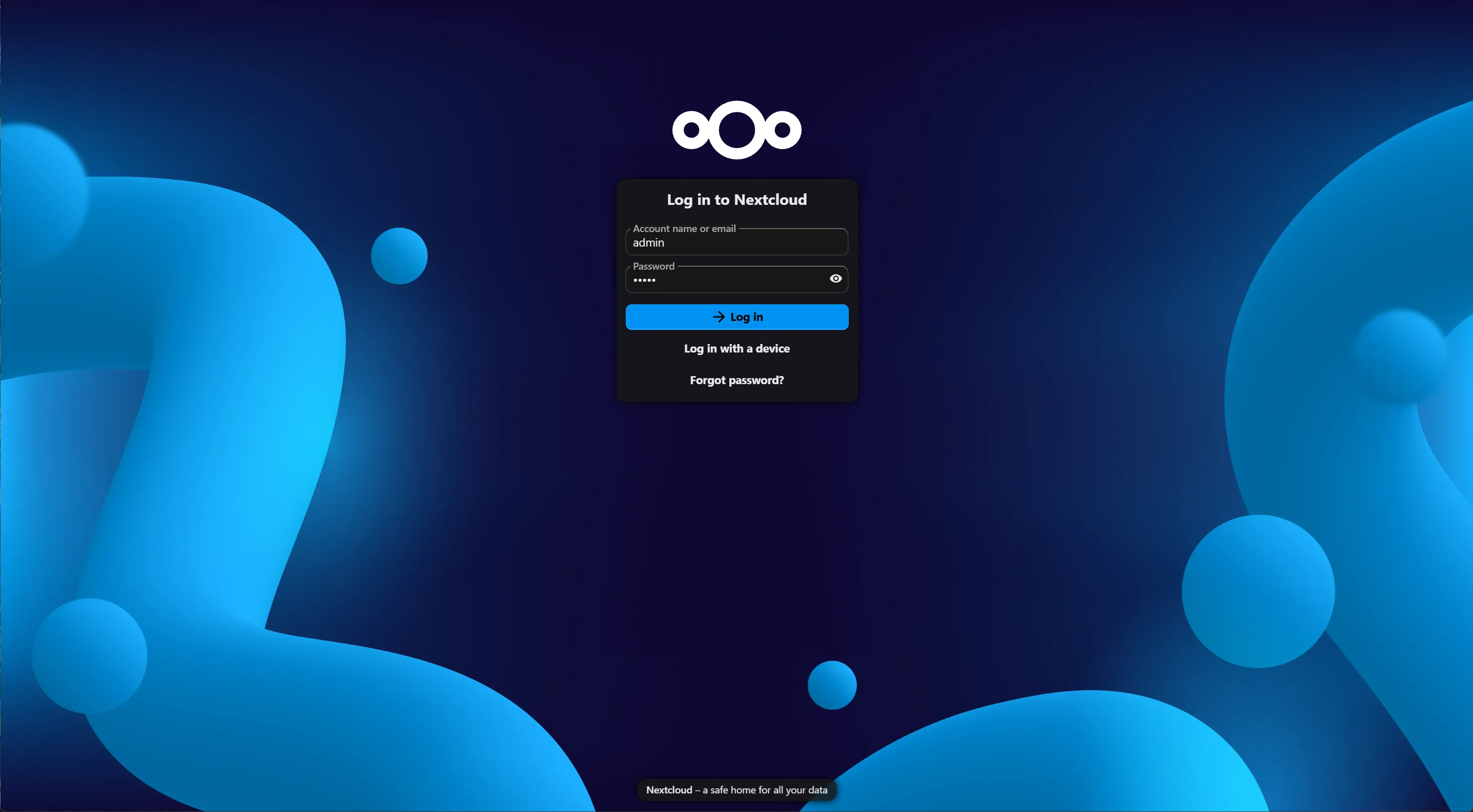
Nextcloud 更新
如果你的用户和数据不多,直接用管理员访问 https://cloud.example.com/updater/ 即可更新到最新稳定版本。
如果服务器的负载较高或自动下载网速较慢,可以使用命令行更新:
cd /var/www/nextcloud
sudo -u www-data php ./updater/updater.phar --no-interaction
切记更新之前先备份数据,避免丢失重要数据哦。
Nextcloud 备份
Nextcloud 目前还是个典型的 PHP + MySQL 程序,所以理论上只要备份 /var/www/nextcloud 目录,你的文件储存目录 (默认在 /var/www/nextcloud/data) 以及 MySQL 数据库即可,这里不再赘述。