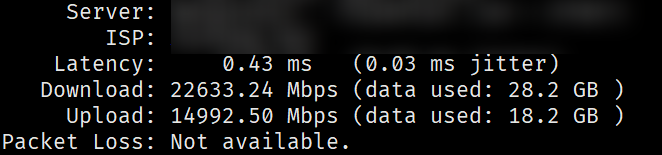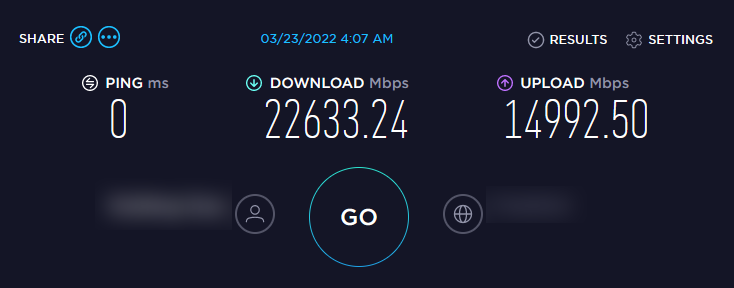Debian 使用 Speedtest CLI 进行测速
本文将指导如何在 Debian 12 和 Ubuntu 22.04 下安装并使用 Speedtest CLI 进行测速。
安装 Speedtest CLI
Speedtest CLI 是 Ookla 官方推出的 Linux / BSD 下的 CLI 工具,方便我们在服务器里直接测试公网带宽速度。
首先,导入 GPG Key 并添加源:
apt install -y lsb-release ca-certificates apt-transport-https curl gnupg dpkg
curl -sSL https://packagecloud.io/ookla/speedtest-cli/gpgkey | gpg --dearmor > /usr/share/keyrings/speedtest.gpg
echo "deb [arch=$(dpkg --print-architecture) signed-by=/usr/share/keyrings/speedtest.gpg] https://packagecloud.io/ookla/speedtest-cli/debian/ $(lsb_release -sc) main" > /etc/apt/sources.list.d/speedtest.list
apt install -y lsb-release ca-certificates apt-transport-https curl gnupg dpkg
curl -sSL https://packagecloud.io/ookla/speedtest-cli/gpgkey | gpg --dearmor > /usr/share/keyrings/speedtest.gpg
echo "deb [arch=$(dpkg --print-architecture) signed-by=/usr/share/keyrings/speedtest.gpg] https://packagecloud.io/ookla/speedtest-cli/ubuntu/ $(lsb_release -sc) main" > /etc/apt/sources.list.d/speedtest.list
然后更新系统并安装 speedtest:
apt update
apt install speedtest -y
使用 Speedtest CLI
安装完毕后我们即可使用默认的 speedtest 命令选择最近的节点并使用默认的网络测速,提示 Do you accept the license? [type YES to accept] 时,输入 YES 并回车即可:

高级用法
输入 speedtest -h 即可查看 speedtest 的命令参数:
root@debian ~ # speedtest -h
Speedtest by Ookla is the official command line client for testing the speed and performance of your internet connection.
Version: speedtest 1.1.1.28
Usage: speedtest [<options>]
-h, --help Print usage information
-V, --version Print version number
-L, --servers List nearest servers
-s, --server-id=# Specify a server from the server list using its id
-I, --interface=ARG Attempt to bind to the specified interface when connecting to servers
-i, --ip=ARG Attempt to bind to the specified IP address when connecting to servers
-o, --host=ARG Specify a server, from the server list, using its host's fully qualified domain name
-p, --progress=yes|no Enable or disable progress bar (Note: only available for 'human-readable'
or 'json' and defaults to yes when interactive)
-P, --precision=# Number of decimals to use (0-8, default=2)
-f, --format=ARG Output format (see below for valid formats)
--progress-update-interval=# Progress update interval (100-1000 milliseconds)
-u, --unit[=ARG] Output unit for displaying speeds (Note: this is only applicable
for ‘human-readable’ output format and the default unit is Mbps)
-a Shortcut for [-u auto-decimal-bits]
-A Shortcut for [-u auto-decimal-bytes]
-b Shortcut for [-u auto-binary-bits]
-B Shortcut for [-u auto-binary-bytes]
--selection-details Show server selection details
--ca-certificate=ARG CA Certificate bundle path
-v Logging verbosity. Specify multiple times for higher verbosity
--output-header Show output header for CSV and TSV formats
Valid output formats: human-readable (default), csv, tsv, json, jsonl, json-pretty
Machine readable formats (csv, tsv, json, jsonl, json-pretty) use bytes as the unit of measure with max precision
Valid units for [-u] flag:
Decimal prefix, bits per second: bps, kbps, Mbps, Gbps
Decimal prefix, bytes per second: B/s, kB/s, MB/s, GB/s
Binary prefix, bits per second: kibps, Mibps, Gibps
Binary prefix, bytes per second: kiB/s, MiB/s, GiB/s
Auto-scaled prefix: auto-binary-bits, auto-binary-bytes, auto-decimal-bits, auto-decimal-bytes
比较实用的有:
指定出口网卡:
speedtest -I 指定网卡名称
指定出口 IP:
speedtest -i IP 地址
注意指定网卡或 IP 后可能会出现 [error] Error: [0] Cannot open socket 的错误提示,忽略即可。
查看附近的测速节点列表:
speedtest -L
指定某个测速节点:
speedtest -s 测速节点 ID
最后秀一下我们的 40Gbps 公网带宽服务器: